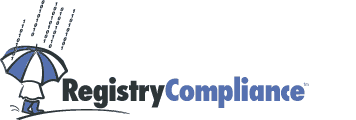
|
|||

|
Software Support - Login HelpLogin Information:You must have a current username and password to login to the Registry Compliance application. If you have not been issued a username and password, please visit our application section to apply for a marketer account.
From the "Login to Your Account"
page, please enter your username in the box that says 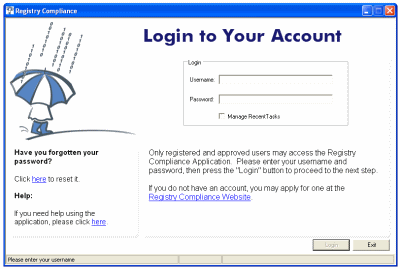
Your username and password are case-sensitive. You must type them in exactly as
they were issued to you. For example, if your username is If you are managing accounts on behalf of a client, you must login using your own username and password first. You will then be given the opportunity to select your own account or a client's account for scrubbing. If you have forgotten your password, please visit our new password request page. If you have forgotten your username, please contact us for assistance. Task Retrieval:Select the "Manage Recent Tasks" checkbox if you wish to review your tasks, retrieve a recent task, or close any existing tasks. Upon login, the application will redirect you to the task management page. For more information about task management please visit the Task Management help page. Proxies and Firewalls:If you connect to the Internet through a proxy server or firewall, you may need to adjust your proxy settings. The Registry Compliance application uses the proxy information stored in Internet Explorer. Please verify that this information is correct or contact us for assistance. You may need to upgrade to the latest version of Internet Explorer to activate proxy support." |
||
