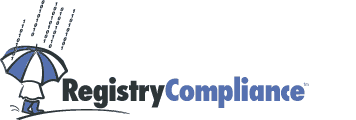
|
|||

|
Software Support - Profile HelpThe
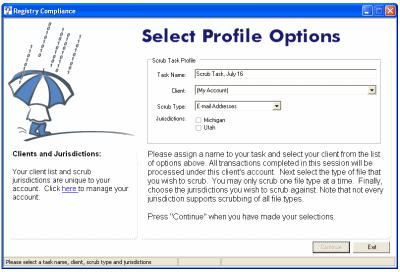
Task Name:You may assign a name to your scrub task, or accept the auto-generated name that appears upon loading. This name will be used, in addition to the task's unique identification key, to identify the task when communicating with the Registry Compliance team, or when retrieving a previously scrubbed task. Please see the Task Management help page for more information about task retrieval. Client:
If your account has been approved for scrubbing on behalf of other marketers,
each marketer for which you are responsible is considered to be your
Scrub Type:The If you do not see the file type that you wish to scrub, it may be because the jurisdictions you are authorized to scrub do not support that particular type. Scrub types are jurisdiction-specific. Jurisdiction:The Registry Compliance desktop application gives you the ability to scrub against one or more available jurisdictions. Only jurisdictions for which you are authorized to scrub will appear in the list. Furthermore, the jurisdiction list also depends on your scrub type. Once you have selected a scrub type, the jurisdiction list will include only those jurisdictions that allow that scrub type. For more information about currently available jurisdictions and their legal requirements, please visit our compliance information section. You must select at least one available jurisdiction for scrubbing. Selection is
made by clicking the checkbox next to the jurisdiction's name. For example, to
scrub against the Utah Kid's Registry, click the checkbox next to
When you have selected your client (or your own account), scrub type and
jurisdiction(s), press the |
||
